Hello, I am writing this because this topic was at first a question I had and I couldn’t find an answer to it, information about it online is scarce and outdated so here I am to share what I have figured out; so
Let’s establish things
- Remote Machine = The device processing the program/audio and holding the files, streaming them over to the Local Machine
- Local Machine = The device which initiates the connection to the Remote Machine, hears the audio, interacts with the programs and receives the files requested
What we’ll be using (L/R means Local or Remote respectively)
- SSH (openSSH) L&R
- waypipe L&R
- pipewire, pipewire-pulse and wireplumber L
- sshfs L
- Any wlroots based Compositor L
- Any Terminal Emulator L
- FUSE L
In my case my compositor of choice will be Labwc, keep in mind all of the components used have a lot of options and you could benefit from checking out whats hot in each of them, I will only cover settings up to things WORKING
First things first install the packages and on the Local Machine make sure you have your sound system running for your User, if you hear audio already you should be okay otherwise review your specific distro documentation on how to start the services
For example on Arch: systemctl start pipewire pipewire-pulse wireplumber --user
Next is to start your Compositor of choice and open up a terminal emulator, you should first make a connection from the Local Machine to the Remote Machine with SSH and your credentials so
For example: ssh -p 7777 -l user 192.168.100.2
Managed to connect to your Remote Machine? Great now we’ll need to do the set-up, we’re going to need to make an environment variable set automatically on each SSH login
This variable has to set-up on SSH LOGIN ONLY as to not disturb the Remote Machine’s local audio playing for when it is used locally, there might be many ways to setup this, in my case I’m gonna add this line to ~/.bash_profile
For example: if ! [ "x${SSH_TTY}" = "x" ]; then export PULSE_SERVER=unix:$(find $XDG_RUNTIME_DIR/pulse-server-* | tail -n 1) fi
This will automatically execute on login, evaluating if it’s an SSH login, and adding the environment variable PULSE_SERVER which will tell applications running locally (On the Remote Machine) that the audio socket is the SSH socket we will forward, which sends it back to your Local Machine’s Audio Service (Encrypting it)
Next we would like to remove the audio socket when we’re done so it doesn’t bloat our filesystem right? We can add a script to ~/.bash_logout for this purpose just like we just did
For example: if ! [ "x${SSH_TTY}" = "x" ]; then rm ${PULSE_SERVER#*:} fi
When this is done, we can exit the Remote Machine’s shell and everything is basically ready on the Remote Machine
Now on our Local Machine we have to modify our SSH command to forward the audio socket we have mentioned prior
For example: ssh -p 7777 -l user -R $XDG_RUNTIME_DIR/pulse-server-"$RANDOM":$XDG_RUNTIME_DIR/pulse/native 192.168.100.2
The important part is -R $XDG_RUNTIME_DIR/pulse-server-"$RANDOM":$XDG_RUNTIME_DIR/pulse/native which creating the UNIX Stream socket on the remote machine and giving it the name “pulse-server” + a random number to prevent multi-session conflicts and linking it to your Local Machine’s audio socket
This makes applications on the Remote machine talk directly to your Local Machine’s audio server and playing it there, everything basically functions as if it were running Locally, due to this the audio stream is uncompressed, you might want to add -c to the SSH command for all the data to be streamed with compression if you have limited data plans
Next up we should set-up waypipe, this application allows forwarding both Wayland native applications AND wayland compositors themselves, so if there is an X11 only application you can’t forward through Waypipe, you can start a compositor instead and use it from there (Wine games, to say my use case) just like a Remote Desktop
For example: waypipe --video h264 ssh -p 7777 -l user -R $XDG_RUNTIME_DIR/pulse-server-"$RANDOM":$XDG_RUNTIME_DIR/pulse/native 192.168.100.2
In my example command, I use hardware accelerated video encoding which greatly increases performance, you may just want to use waypipe alone however which uses default settings, I highly recommend reading waypipe documentation for achieving the best performance for your setup and test it with your application of choice
For example: WLR_RENDERER=gles2 Labwc (executed on the Remote Machine Shell, will open it on your Local Machine’s Compositor)
Finally, for setting up Remote File Access we use sshfs prior to connecting to the Remote Machine, this utility mounts a Remote Filesystem on a local directory through SSH and FUSE using the sftp protocol which is all encrypted
For example: sshfs -p 7777 user@192.168.100.2:/home/user/RemoteDirectory/ /home/user/LocalDirectory/
Nice, now we have it all set up and ready to work, we can finally make it convenient to use, in my case I prefer to run all of this as a script easily accessible on my terminal as a single command that executes the script located on my scripting environment, and we add two more commands that just unloads the Remote Filesystem mount when we’re done
For an example script:
sshfs -p 7777 user@192.168.100.2:/home/user/RemoteDirectory/ /home/user/LocalDirectory/
waypipe --video h264 ssh -p 7777 -l user -R $XDG_RUNTIME_DIR/pulse-server-"$RANDOM":$XDG_RUNTIME_DIR/pulse/native 192.168.100.2
umount /home/user/LocalDirectory/
Let’s say we create this script and it’s saved in our home folder, we just have to make it executable (chmod +x scriptdir) and run it from our Terminal Emulator
For example: ./Remote\ Machine1.sh
And it will automatically set up everything for us and ask for our Credentials, we have a perfect workspace that imitates that of a remote desktop experience, on Wayland (may not be exclusive to this but that’s what I’m doing here)
Did I miss anything? Have suggestions? Let me know what can be done better and I’ll update this post, thanks for reading and have a good one

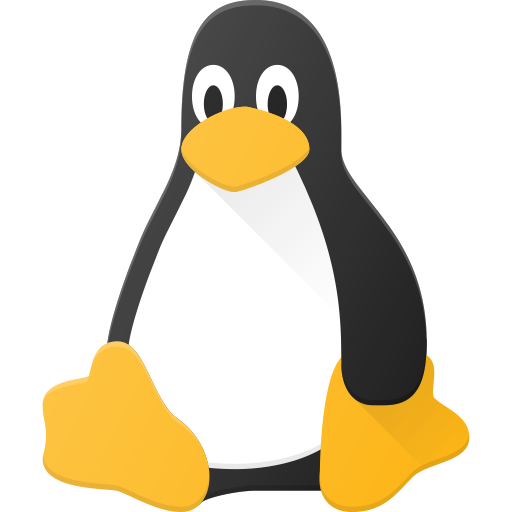
You have no idea how grateful I am to you right now.
This has been on my personal project backlog for awhile now. I have run into so many issues and headaches with possible rdp or vnc solutions for my desired use case, especially with wayland being a must have.
I have recently fell in love with ssh and was planning on looking more into waypipe as a possible route to take as I kept seeing it recommended, but the examples and documentation i found was always “generic” or surface level and didn’t have enough of the pieces I needed to scrape together.
I’ve been putting it off due to only having surface level knowledge about all the pieces, and you merged like 10 of them in one go.
My biggest question to you is what is performance like? Like picture quality, audio delay, and latency/responsiveness around mouse and keyboard inputs? How does it compare to using something like an ipkvm, rdp, rust desktop, etc?
Right, so as I mentioned in the post, hardware accelerated encoding for waypipe greatly increases performance and that’s the one thing I can tell you makes the night and day of this setup
In my experience, my two devices are low-end on my local network, one of them 10 years old (The Local PC) on Ethernet and the other (The “Remote” PC) is in 5G Wi-fi, audio is 1:1 I can barely tell if there’s delay, except when it stutters due to the Wi-fi being wi-fi, for video it’s clearly compressed with h264 so colors are a bit off but otherwise it doesn’t struggle either, latency and responsiveness feel right, like I mentioned in the post WINE Games is my use case for this, and playing Games has a high bar for that, maybe at some point my processor gets jacked to 100% due to the games and it struggles but it has never crashed, and it recovers once intensity tones down
Compared to other systems, I have only used Xrdp and Microsoft’s RDP on Windows; and I don’t feel any different besides the lack of additional features like drag and drop between devices that aren’t a dealbreaker for me
I’ll definitely have to take advantage of the hardware acceleration.
In regards to gaming, what kinds of games have you typically used this for? I’m not thinking about using this for competitive shooters or something like that where every ms counts, but what about games like a souls like where timing a parry or something matters, have you tried anything like that?
Lacking those features is perfect fine for me, I’m looking more for a remote display and input implementation anyway.
One last question, have you experimented with any compression or “enhanced” encryption for the ssh connection? If so, has that impacted the responsiveness at all?
There’s actually some issues with games that make the Mouse Cursor stick to the center and turn the camera with movement (like most FPS do) which also happened on Windows to me, the Mouse has like x10 the sensitivity and is hardly controllable, other games that don’t do that (like point and click games where the Cursor is free) don’t present this issue
Besides that, I have played mostly keyboard centric games, a fighting-game style MMO that I have engaged in both PvE and PvP Gameplay and besides the bullshit moments in PvP where the Wi-fi turned on me, I really can’t complain of performance, haven’t played Souls games OR games using a joystick controller, it’s probably something that needs testing
If you mean the compression that waypipe offers with -c, I used for the longest time “-c none” thinking it would free my CPU of all overhead possible, that’s probably the right play on a local network environment but I have since some time ago rid of that to see and I again don’t notice a difference, so if you plan to go out and connect back through a private LAN like Tailscale you may want to keep it on the default compression algorithm